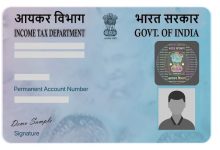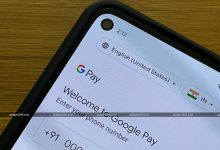Google Maps users can share the pin with their friends and family via email, social media apps, or text message.
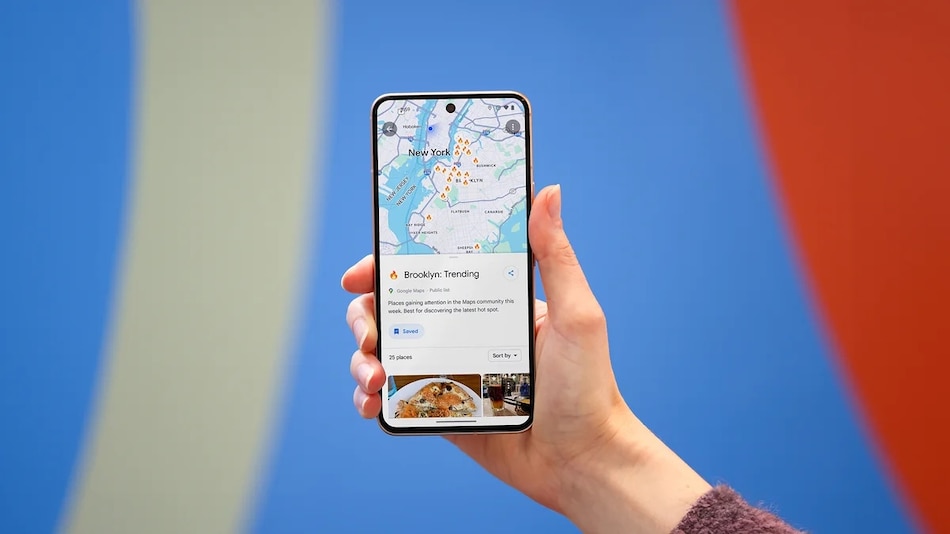
Users can access your pins on Google Maps on any device
Click Here to Add Gadgets360 As A Trusted Source
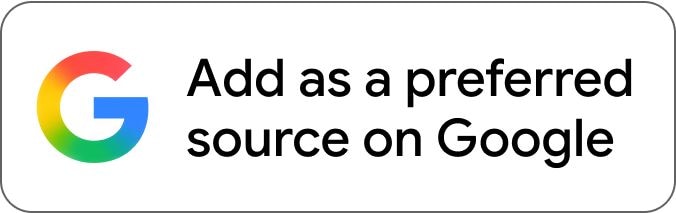
Google Maps has become an essential tool in our daily lives by helping users navigate, explore, and make real-time decisions. Originally launched in the US in 2005, with basic direction features, the platform has evolved into a powerful tool in recent years by providing turn-by-turn navigation, displaying nearby services like fuel stations, ATMs, and hospitals. It also assists in avoiding traffic congestion and gives businesses visibility by showcasing their operating hours, reviews, and contact details.
One of the most useful features of Google Maps is the ability to “drop a pin”, allowing you to mark exact locations on the map. This feature can be used to save a scenic viewpoint or mark a place to revisit later. Available across Android, iPhone, and desktop, this function makes it simple to save, share, or navigate to specific points. You can even share these pins with your friends and family.
Here’s a step-by-step guide on how you can use the drop pin feature on Android and iPhone, as well as on Google Maps on your computer:
How to Drop a Pin in Google Maps on Android and iOS
- Open the Google Maps app on your Android or iOS smartphone
- Type a location into the search bar to find the location
- Tap and hold on the area where you want to drop a pin
- A red pin will appear, and location details will be displayed at the bottom in a pop-up menu
- Edit and Save this selected location
- You can also add a name to this location
After you drop the link, you can send this location to others via email, social media apps, or text message.
How to Drop a Pin on Google Maps on Your Computer
- Open Google Maps in the browser
- Click anywhere on the map where you want to drop the pin
- A small grey pin will appear with a card showing the location details
- Give your place a name and click on Save
- Users can share the pin with others by copying and pasting the link