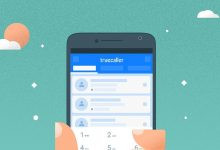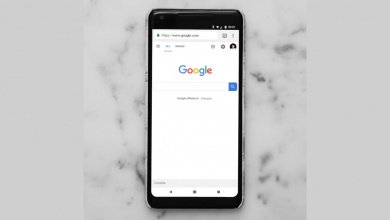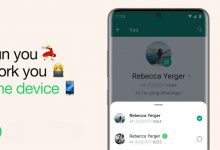While the change may seem minor at first glance, it represents a notable shift in Apple’s approach to design flexibility.
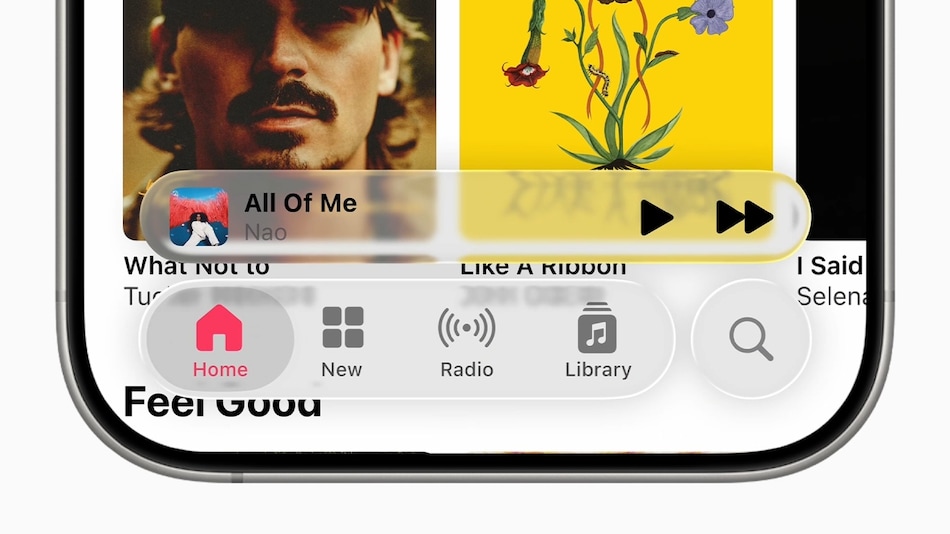
The Liquid Glass setting was introduced with the iOS 26 update in September
Click Here to Add Gadgets360 As A Trusted Source
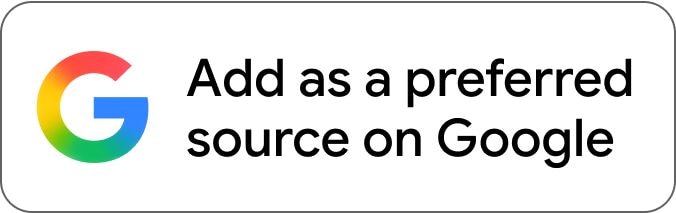
Apple released iOS 26.1, the first major update to iOS 26, on Monday. It’s available for the iPhone 11 series and newer, including the second-generation iPhone SE. With iOS 26.1, users can now adjust the Liquid Glass effect using a new toggle that makes it less translucent. The Liquid Glass setting, introduced with iOS 26, drew criticism because its high translucency reduces readability and looks overly glossy. Many users find it distracting and inconsistent across wallpapers. iOS 26.1 addresses this by adding a toggle to adjust the opacity. Here’s how you can turn off the Liquid Glass setting on our iPhone device.
How To Turn Off the Liquid Glass Effect on iOS 26.1
- Make sure your iPhone is updated to the latest version of iOS 26, that is, iOS 26.1, not iOS 26.0.1, which you might already have installed.
- After updating, you can easily adjust the new look of iOS 26 with a quick settings change. Go to Settings > Display & Brightness > Liquid Glass.
- Here, you’ll find two options: Clear and Tinted.
- The Clear option keeps the glossy, glass-like effect, while Tinted tones it down, giving the interface a more opaque and subtle appearance.
Choosing the Tinted option reduces the transparency of the Liquid Glass effect, muting the glossy reflections and giving the interface a flatter, more neutral look that improves readability and consistency across wallpapers.
While the change may seem minor at first glance, it represents a notable shift in Apple’s approach to design flexibility. In many ways, the company is directly responding to user criticism, something it rarely does. At the same time, the move underscores the scale of the backlash against the Liquid Glass effect, prompting Apple to roll back one of its most divisive design choices.
Years of cautious iteration in iOS design may have made Apple more receptive to user feedback, or perhaps less daring in its software innovation. Either way, the Liquid Glass feature appears to have fallen short of the bold visual transformation Apple envisioned, particularly for users who have opted for the more subdued “tinted” setting.