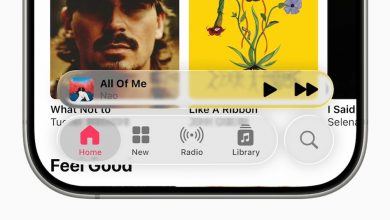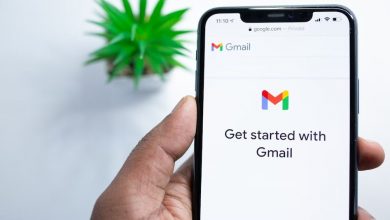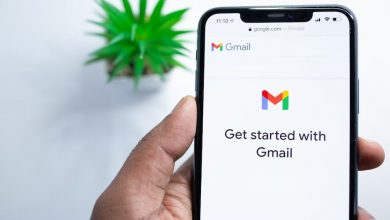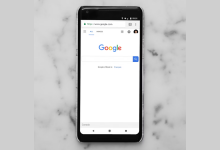Meeting hosts and co-hosts can enable the waiting room while creating or editing a Google Calendar event.
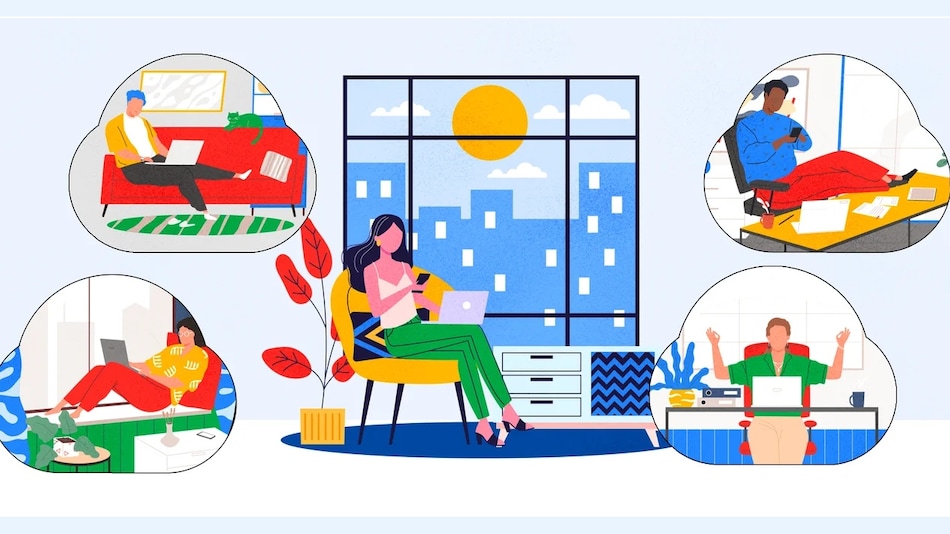
Hosts can also admit or deny participants and move attendees back to the waiting room if needed
Click Here to Add Gadgets360 As A Trusted Source
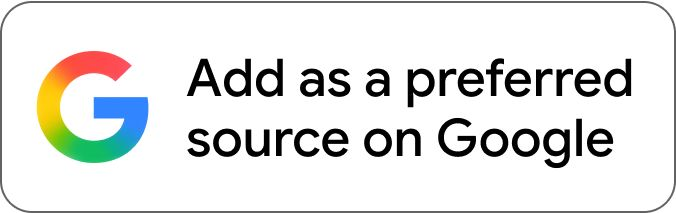
Google has added a new waiting rooms feature to Google Meet, allowing hosts to manage participant entry more securely. This virtual space lets participants wait until the host admits them into the meeting, giving hosts more control over meeting flow and helping protect the privacy of users. Participants in the waiting rooms will get a message when they’re in the right place. The feature is off by default and must be enabled manually. The latest feature aims to protect the privacy of participants in Google Meet, especially for sensitive discussions.
Google Meet Lets Hosts Prevent ‘Zoombombing’ Using Waiting Rooms
The company announced the addition of waiting rooms in Google Meet on Thursday. The feature allows hosts or co-hosts to place participants in a waiting room before they’re admitted to the call. This helps in preventing unwanted interruptions like ‘Zoombombing’ during meetings and gives hosts time to prepare before letting participants in.
With the latest update, hosts and co-hosts can enable waiting rooms before meetings begin, ensuring more organised discussions. They can also admit or deny participants and move attendees back to the waiting room if needed. The feature also allows hosts to send one-way announcements to those waiting, making it ideal for interviews, parent-teacher conferences and other sensitive discussions.
How to Create a Waiting Room for a Meeting
When scheduling a meeting in Google Calendar, users can enable the waiting room by following these steps:
- Head to Calendar and select Create>Event.
- Add a title to the event, enter details, and tap More Options.
- In the Event details tab, click Add Google Meet video conferencing and Video call options.
- Turn on the Waiting Room.
- At the bottom, click Save and then Save.
Google Meet users can send messages to participants in the waiting room by clicking Chat> select Waiting room at the ‘to’ field> Enter message and tap Send.
Hosts can move participants between the waiting room and main room by clicking the People tab after joining the meeting.
Participants in the waiting room in Google Meet will see a message confirming they’re in the right place and will join the call soon. As mentioned, by default, the waiting room feature will be turned off for end users. However, admins can change the default setting at the domain, organisational unit (OU), or group level.
The rollout of the new functionality started on October 23, and it is confirmed to be available to all users within 15 days. Business Standard, Business Plus, Enterprise Essentials, Enterprise Standard, Enterprise Plus, Enterprise Essentials, Enterprise Essentials Plus, Education Plus, and Google Workspace Individual accounts are confirmed to get this update.