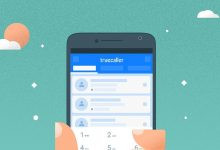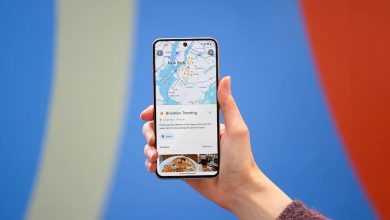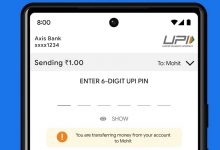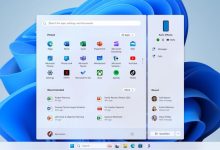The wired method is suitable for users who may not have access to a reliable Wi-Fi network.

How to Connect Phone with Smart TV: A Step-by-Step Guide
Click Here to Add Gadgets360 As A Trusted Source
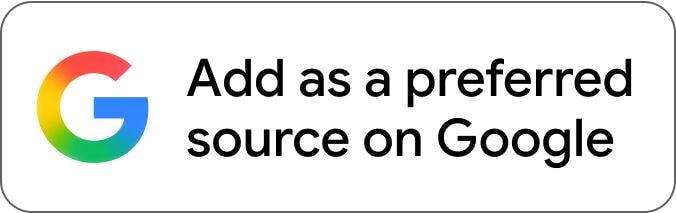
Your smart TV is more than just a screen for watching shows and movies; it’s a versatile hub that can do much more when connected to your smartphone. Whether you have a new smart TV or an older model, linking your phone to your smart TV lets you access different content on a larger screen, including watching videos, playing mobile games, or sharing photos with friends and family. It can be used for casting presentations and streaming from different OTT platforms. By turning your phone into a media centre, you can reduce the need for additional streaming devices.
You can connect your phone to a smart TV either wirelessly or with a cable, based on your needs. For a wired connection, users will need a compatible HDMI adapter with their phone. For a wireless connection, users can access screen mirroring features like Google Cast and AirPlay. Both methods allow you to view your phone’s screen on the TV, ideal for watching videos, displaying photos, or gaming.
How to Connect an Android With Smart TV
To connect your Android phone to a smart TV wirelessly, start by ensuring both devices are on the same Wi-Fi network.
- Swipe down the top of your phone’s screen to access Quick Settings.
- Select Smart View, Cast, or Screen Mirroring.
- Confirm any prompts that appear on the TV to connect your phone.
Using Chromecast,
- Open apps like YouTube or Netflix.
- Tap the Cast icon.
- Select your TV from the list displayed on your screen.
How to Connect an iPhone With Smart TV
To connect your device using AirPlay, make sure the iPhone is on the same Wi-Fi network as your AirPlay-compatible smart TV.
- Tap the AirPlay icon from the Control Centre or supported apps.
- From the list of available devices, select your Apple TV, smart TV with AirPlay Support, or Mac to start streaming or screen mirroring.
How to Connect Your Phone to a Smart TV (Wired)
For a wired setup, use an HDMI adapter compatible with your phone. Android phones usually have USB Type-C ports, as do most recent iPhone models.
- Plug the adapter into your phone.
- Plug the other end of the HDMI cable into your TV’s HDMI port.
- Connect the cable to the TV.
- Turn on the TV and select the correct HDMI input.
The wired method is useful for those with limited or unreliable Wi-Fi, ensuring a stable connection without buffering.